In all the previous posts we have discussed about how to create multiple NAV Services to Run Multiple RTC for same or Different version of Role Tailored Client.
But we never discussed about how we can create multiple Web Services.
I required to Publish Multiple Web services and that is the reason i come up with this Post. Hope you will find it use of this post somewhere.
You might be thinking what new will be there as we create Navision services we can also create web services too.
Yeah you are right but there are some fix parameters will differentiate between a web service and a NAV Service. Lets see.
Here is a image of my services before i start -
As you have gone through multiple post about creating multiple services some of the steps below are same -
1) Copy the service Folder - Default Path -C:\Program Files (x86)\Microsoft Dynamics NAV\60
2) Rename the copied to Folder say Service 2.
3) Open the config file of from the new folder created and change the below listed things -
a) Port No. - (if Port sharing is not enabled).
b) Server Name.
c) Database Name.
e) Server Instance.
4) Open Command Prompt, RUN as administrator.
5) Copy the command give below after changing the name and folder name as per your requirement.
SC CREATE "MicrosoftDynamicsNAVWS$WS2" binpath= "C:\Program Files (x86)\Microsoft Dynamics NAV\60\Service2\Microsoft.Dynamics.Nav.Server.exe $WS2" DisplayName= "Microsoft Dynamics NAV Business Web Services2" start= auto obj= "NT Authority\NetworkService" type= Share depend= NetTcpPortSharing
Where Bold Parameters are mandatory.
These parameters identifies that the service to be created is a web service -
MicrosoftDynamicsNAVWS
$WS2
type= ShareCopy the command in Command Prompt and hit enter.
If you skip the parameters specified above you might end up with the error message shown below.
So make sure that you keep in mind about the bold parameters and create service again. It will work fine.
Thanks & Regards,
Saurav Dhyani
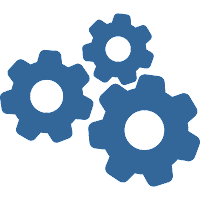
Comments
Post a Comment